Nesse tutorial, você vai aprender a instalar o sistema Mikrotik em um computar x86 através do CD. Para isso, você precisa dos seguintes pre-requisitos:
In this tutorial you will learn how to install the system on a Mikrotik x86 computing from the CD. For this you need the following prerequisites:
In this tutorial you will learn how to install the system on a Mikrotik x86 computing from the CD. For this you need the following prerequisites:
- Baixar o a versão atual do Mikrotik e queimar em CD-R (a versão utilizada nesse post é a 5.7);
- Ter um computador x86 (qualquer máquina com configurações simples);
- O leitor de CD desse computador NÃO pode ser com conexão SATA. Deve ser IDE.
- Him to download the current version of Mikrotik and burn to CD-R (the version used in this post is 5.7);
- Having an x86 machine (any machine with simple settings);
- The CD player is NOT that computer with SATA connection. It should be IDE.
Vamos começar!
Let's start!
1. Coloque o CD no leitor da máquina, configure a BIOS para dar boot pelo CD, reinicie o computador e espere até aparecer a imagem a baixo.
1. Place the CD in the machine, set the BIOS to boot from the CD, restart your computer and wait until the image below.
2. Tecle a letra A para selecionar todos os pacotes e depois tecle a letra I para dar início a instalação. O sistema vai perguntar se deseja manter as configurações antigas. Você deve teclar a letra N. Depois ele avisa que tudo do seu HD será apagado e perguntar se deseja continuar com a instalação. Aperte a tecla Y para continuar. Então, o sistema será instalado e ele vai pedir para que você aperte ENTER para ele reiniciar a máquina. Quando a máquina for reiniciada, se lebre de mudar as configurações da BIOS, colocando para que o computador deixe de iniciar pelo CD e sim pelo HD.
2. Hit the letter A to select all the packages and then press the letter I to start the installation. The system will ask if you want to keep the old settings. You must type the letter N. Then he warns that all of your hard drive will be deleted and ask whether to continue with the installation. Press the Y key to continue. Then the system will beinstalled and it will ask you to press ENTER to restart the machine it. When the machinereboots, you hare to change BIOS settings, putting the computer to stop booting from the CD but the HD.
3. O sistema Mikrotik será carregado e irá pedir um usuário e senha. O usuário padrão é ADMIN e a senha é em branco, basta dar um ENTER. Quando você fizer o logon, ele informará que você tem 24 horas para poder colocar a licença do sistema. Se nesse tempo a licença não for inserida, o sitema não funcionará mais. Contate juliana@mdbrasil.com.br para saber como registrar seu sistema.
3. The Mikrotik system will be loaded and will ask for a username and password. The default username is admin and the password is blank, just take a carriage return. When you log on, it will tell you that you have 24 hours to put the system license. If at that timethe license is not entered, the system will no longer work. Contactjuliana@mdbrasil.com.br to learn how to register your system.
4. Pronto. Seu sistema Mikrotik está instalado e pronto para as configurações.
4. Ready. Mikrotik your system is installed and ready for the settings.
3. The Mikrotik system will be loaded and will ask for a username and password. The default username is admin and the password is blank, just take a carriage return. When you log on, it will tell you that you have 24 hours to put the system license. If at that timethe license is not entered, the system will no longer work. Contactjuliana@mdbrasil.com.br to learn how to register your system.
4. Pronto. Seu sistema Mikrotik está instalado e pronto para as configurações.
4. Ready. Mikrotik your system is installed and ready for the settings.

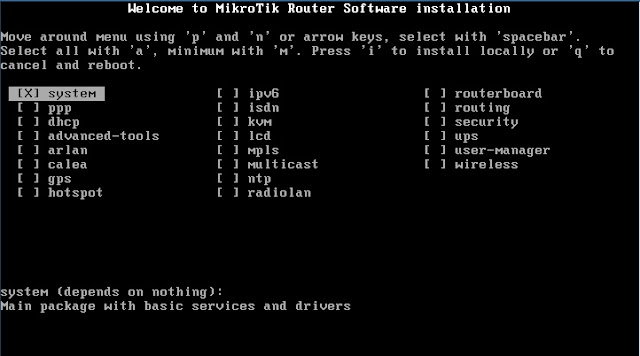


Excelente!!
ResponderExcluirValeu meu irmão. Depois, coloque essa ferramenta em seus apontamento para estudo. Ela sim é EXCELENTE!
ResponderExcluirBoa sorte aí no Rio.
boa noite amigo não tem como vc me mandar por downloads o mikrotik, eu estou tendo dificuldades, me ajude por favor, desde obrigada.
ResponderExcluirMe add no Whatsapp pra eu tentar te ajudar.
ResponderExcluir(71) 8255-9690
ResponderExcluirBoa tarde Rogerio Cavalcante.
ResponderExcluirAo fazer a atualização de versão do Mikrotik, perdi o acesso. Acesso via WinBox ou através do próprio computador, ao digitar usuário e senha ele não loga. Fica apenas tentando login... Se utilizar uma reinstalação da forma que explica, consigo utilizar as configurações de backup para não ter que refazer todas as configurações. São mais de 100 equipamentos na rede, entre computadores, notebook, impressoras, servidores, etc,... Sempre ao fazer uma atualização, faço backup das configurações dentro do WinBox. Tenho o backup antes dessa desastrosa atualização que me impossibilitou o acesso. Consigo? Desde já, agradeço se puder ajudar. Abraços...